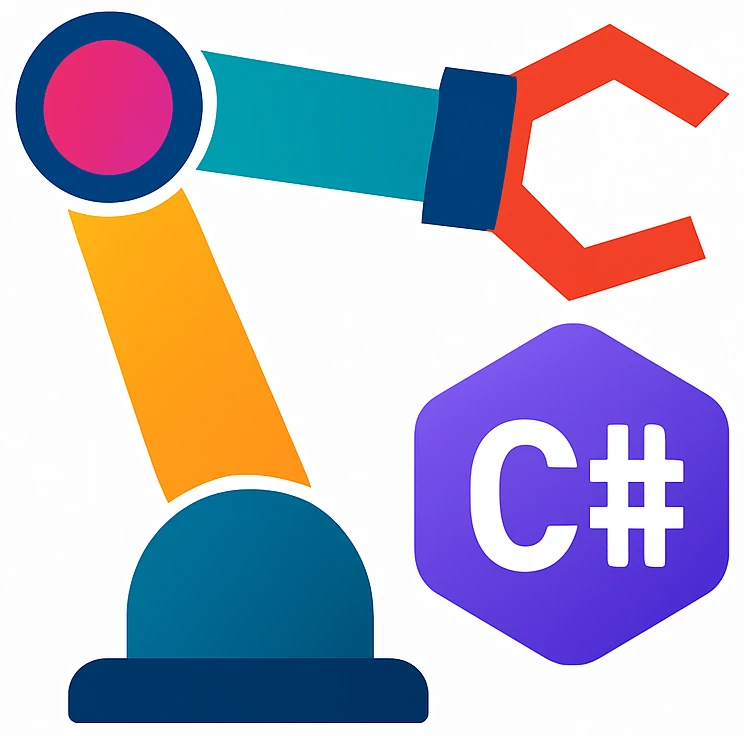Connecting to the physical robot#
Establishing network connection to the robot#
Take an Ethernet cable and connect it to your computer and to the network port through which you can access the robot you want to control. You will probably need a USB-Ethernet dongle. If there is a connection, you should see blinking lights on the Ethernet port.
After connection your internet access may be lost, if the robot network is not connected to the internet and if your computer tries to route internet packets through the robot network.
To fix this, you can delete the corresponding route using:
System Settings → NetworkClick
three-dot menuat the bottom. It shows up if you have multiple interfacesClick
Set service order...Drag
Wi-Fito the top, so thatWi-Fiis used to access the internet instead of the dongle.Confirm settings and exit settings
start
Command Promptwith administrator rights and use:route delete 0.0.0.0 mask 0.0.0.0 172.20.254.254
sudo ip route delete default via 172.20.254.254
enp0s13f0u3is the interface name which you used to connect to the robot network.172.20.254.254is the gateway addressdefaultor0.0.0.0is the network destination for the packets.defaultstands for all packets which do not fit to the other entries in the routing table, which are typically internet packets.
alternatively:
sudo ip route delete defaultwill delete the last added default route, which should be the robot network route.
Testing connection to the physical robot#
Switch the robot on using the pendant and wait for PolyScope to boot
Test whether you can reach the robot. Open a terminal in MacOS and:
ping IP-ADDRESS
If you get messages as follows, then the robot is accessible:
64 bytes from IP-ADDRESS: icmp_seq=1 ttl=56 time=2.92 ms
64 bytes from IP-ADDRESS: icmp_seq=2 ttl=56 time=2.79 ms
...
Methods:
Symptom:
Robot is not accessible
Solution:
Check your network dongle. Its LEDs should blink. The cables wear off easily and the contacts may not be reliable. Hold it still to test the cable’s reliability.
Now we will test network connection from Rider
Open a terminal in Rider use the same
pingcommandYou should get the same output as above.
Symptom:
you use MacOS
you use Rider
you can ping the robot using MacOS terminal
you cannot ping the robot using Rider terminal
Solution:
MacOS blocked the network access. Go to System settings → Privacy & Security → Network. Activate local network access for Rider.
Finding a pose that the robot can reach#
On the pendant use the button on its back to move the gripper to the desired pose.
In PolyScope click
MoveClick
Featuredrop-down menu and selectBaseCopy the test code in your editor.
Read the pose like we have done previously using the simulator and enter the pose/s in the program.
Running the test program#
On the pendant, look to the upper right of the screen and search for the icon:

Switch the robot to
Remotecontrol mode, ifLocalmode is selected.Set up the IP address. We used
localhost(address of your computer) to connect to the simulator. Replace this with the IP address of the robot. You find the address on the robot arm on a sticker.
Symptom:
MacOS
the test program worked for one or two times but then the program errors out with a message like
cannot reach address [ffff::172...]
Solution:
MacOS blocked network access. Activate it according to the instructions in the above troubleshooting box.
Symptom:
The pendant errors out with
kinematics solution cannot be found
Solution:
pay attention that you read a pose while
FeaturewasBase. IfFeaturewas view, then the pose may be incorrect.