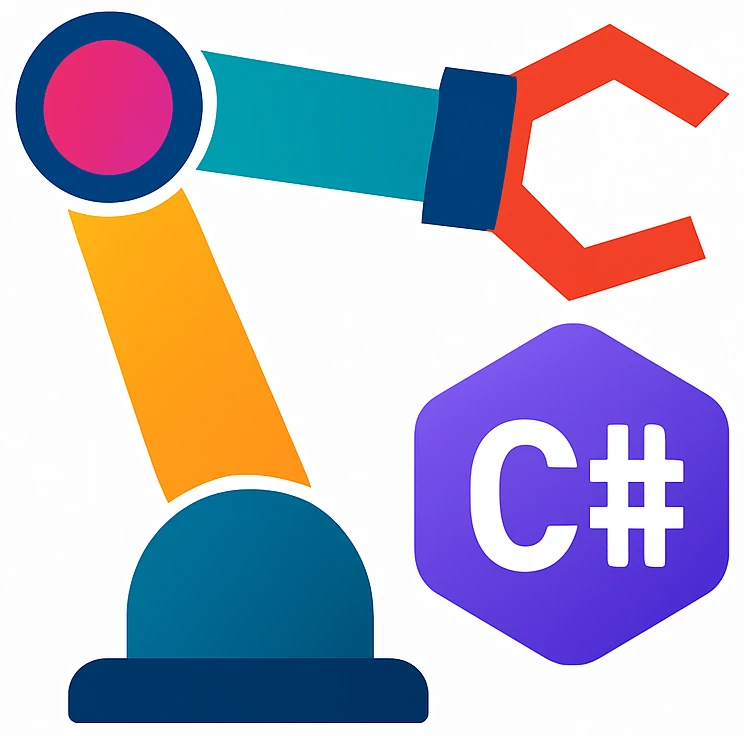Creating multiple projects in a single solution#
For some of the problems, you may need to create multiple projects in a single solution. To do this:
When creating a new solution in Rider, do not activate
Put solution and project in the same directory.Use a meaningful solution name, which will be the name for multiple projects, e.g.,
ReviewProblems.As the
Project Name, use a name of the first problem, e.g.,AirthmeticOperations. Then create the project.After you are finished with your first program, you can create the second project as follows:
Right clicking the name of the solution (e.g.,
ReviewProblems) on the solution pane, then clickingAdd, and finallyNew project. Use the name of the second project, e.g.,MultiplesOfNumbers.To run the new project, right click project name, e.g.,
MultiplesOfNumbersand then clickRun. After running for the first time, you can use F5 as usual.