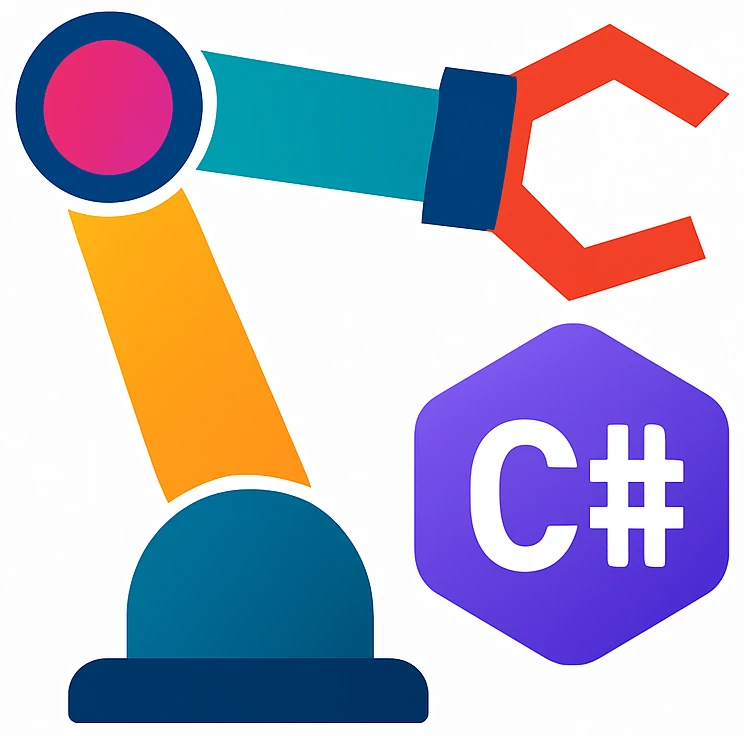Browsing the database#
Opening the database and browsing table structure#

Fig. 33 Inventory databases’s table Items and its columns.#
Double click
inventory.sqlite.Data Sources and Driverswindow will open up. Below you should seeDownload missing driver files.Click
Download.Click
OK.(Database) tab on the right tool bar will be activated and you will see
inventoryas shown in Fig. 33.You see the that the
columnsin the tableItemscorrespond to the properties of the classItem.Other tables starting with
sqlite_are created automatically by the DBMS. We are going to ignore them.
Browsing table content#
On the
Databasetool, double clickItems. Alternatively clickItemsthen clickEdit Data.In the editor pane, a new tab
Itemswill open up. It will be empty, because we did not store any data.
Warning
In the following examples we will change the structure of the database. Close the Item tab, after you have changed the structure. Otherwise, Item data can show wrong data.