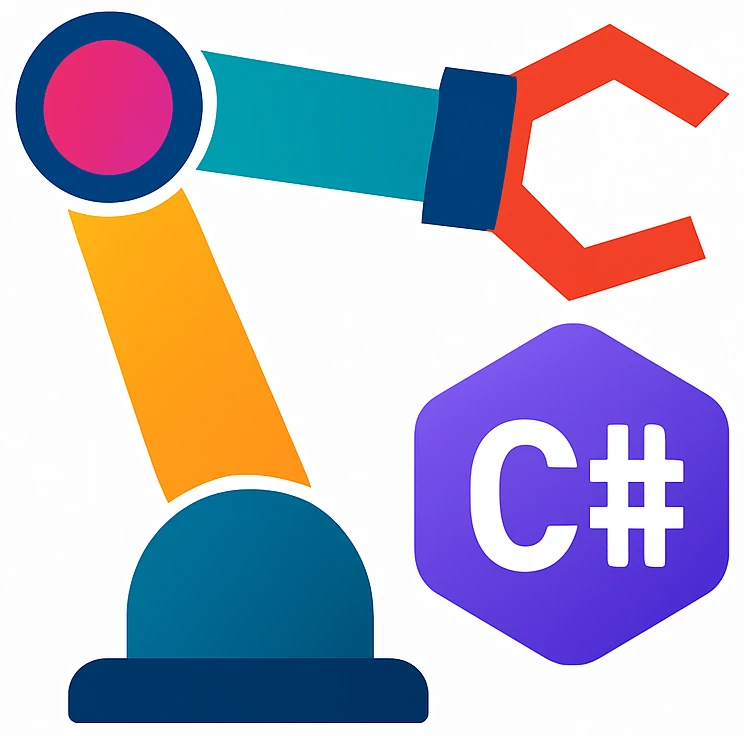IDE installation#
We will install our main tool, the IDE:
- integrated development environment
software application that provides comprehensive facilities for software development. Short: IDE
The most popular IDEs for C# programming are Microsoft Visual Studio (VS), JetBrains Rider. Even VS has a better user experience (in my opinion), I chose Rider as the main editor for this course, because VS only works on Windows and Rider supports all three major operating systems.
If everyone in your group has a Windows machine and you can live with less support during the class, you can install VS too. I wrote a tutorial also for VS.
If the following steps do not work out for you, we can find a solution in the class. If you miss something in the steps or found an error, please create an issue or a pull request to help other students.
Download & installation#
Open a terminal and run the following command:
brew install --cask rider
Open a command prompt on your OS, e.g., using ⊞ Win, then typing
cmdon Windows.Use your package manager’s install command, e.g.,
wingeton Windows:winget install JetBrains.Rider
Search for rider in your package manager, or refer here.
Setting up the license#
Run Rider. You will be confronted with the license agreement.
Accept the license. You should see a screen where you are asked about whether you want to share anonymous usage data.
Select one option according to your liking. Now you should see the login screen.
Click on
Free Non-Commercial Use.Click on
Register, if you don’t have an account.After creating an account and login, go to licenses. You should see
No Available Licenses.Click on
Apply for a free student or teacher license. You will be forwarded to another website.Click on
Request now. You will be redirected to a form/Apply using your university email address. Before you click on
Apply for free products, you have to click onVerifyto verify your email.After you apply, you will be redirected to a
Thank you!page.Go to your mailbox and click on the link JetBrains sent to you. You will see a
Keep it going! ...page.Click on
Get started to use. You will be forwarded toTOOLBOX SUBSCRIPTION AGREEMENT FOR STUDENTS AND TEACHERS.According to Mistral AI, it is a typical educational software license, e.g., you may not use the tool after your education. But after your education you can also apply for another kind of non-commercial license. Scroll down and accept the license.
After accepting, you may be forwarded to a login screen. Login. You will be forwarded to your license assets, where you can see your educational license.
Running and configuration#
Go back to Rider.
Click on
Log In for Non-Commercial Use. You will be redirected to a login screen. Login.Go back to the IDE. If successful, the IDE will ask you about non-commercial use.
Activate the tick box
I agree ...and click onStart Non-Commercial Use. You will be confronted with theme selection.Select a theme and click
Continue.Choose Keymapwill come up.Select
VS Codeunless you have another preference for shortcuts. Click onContinue. You will be shown a window withFeatured Plugins.If any plugin is active, then click on
Install Selected. If none, then you can just continue. After this, the welcome screen will pop up.